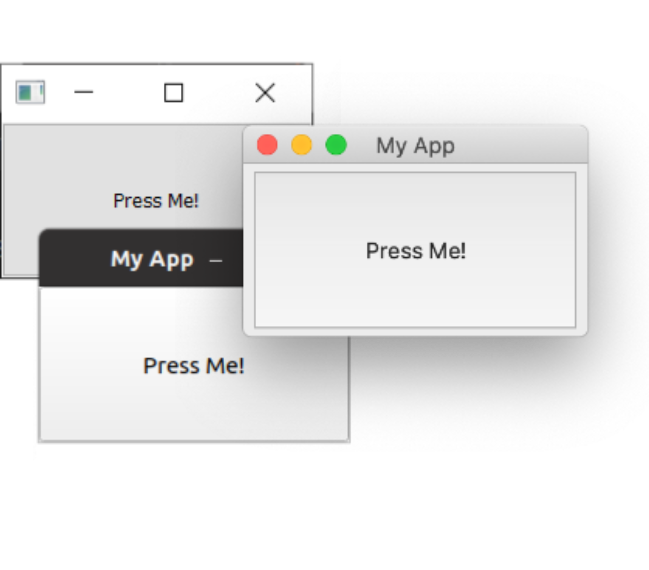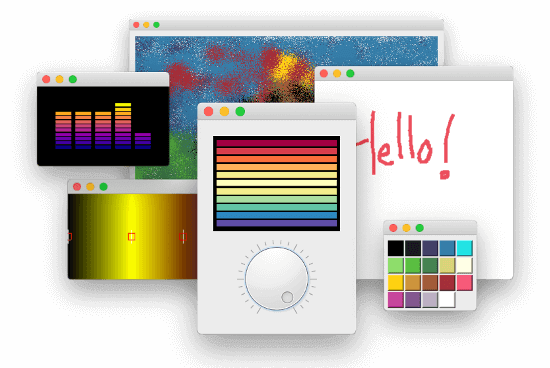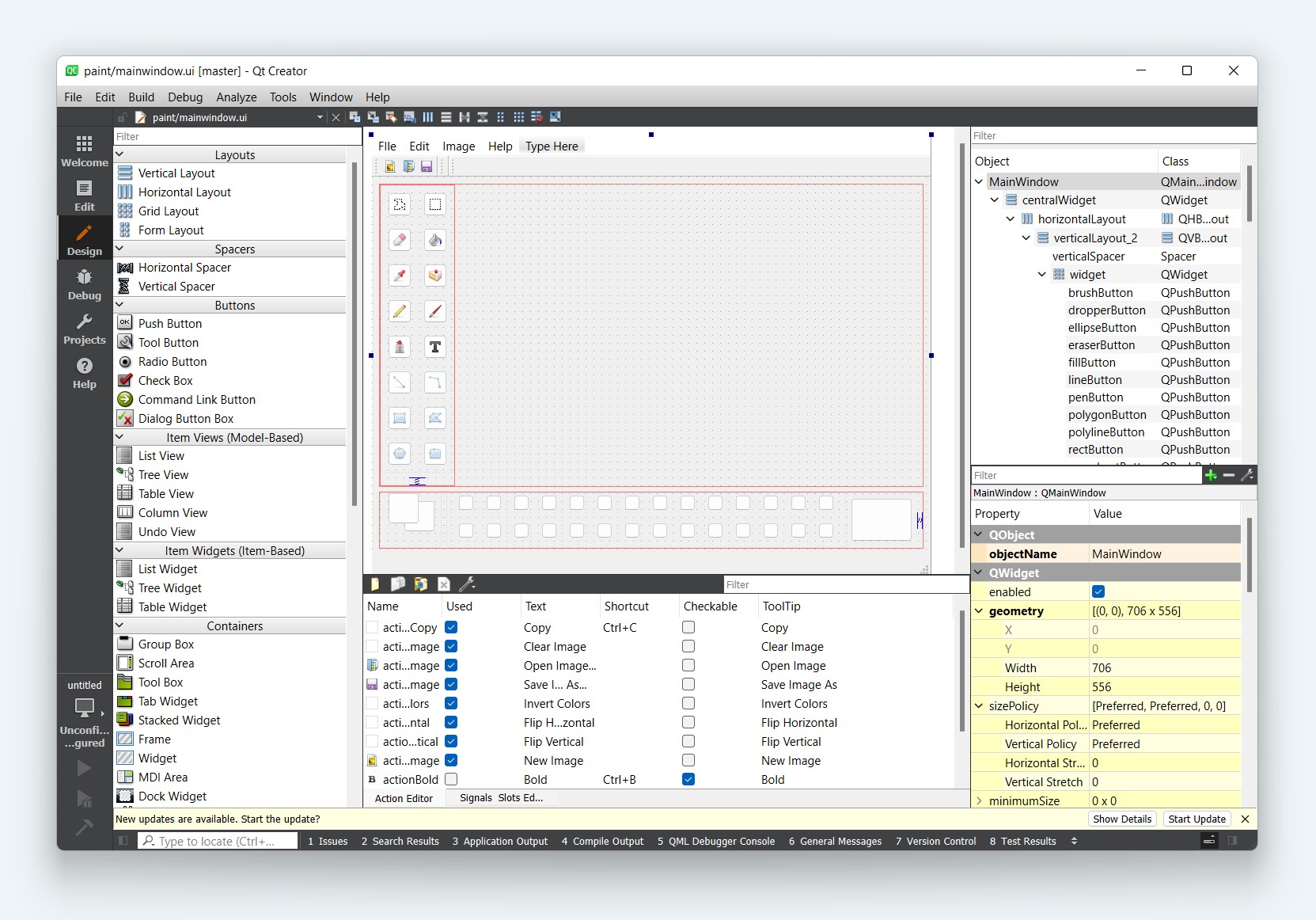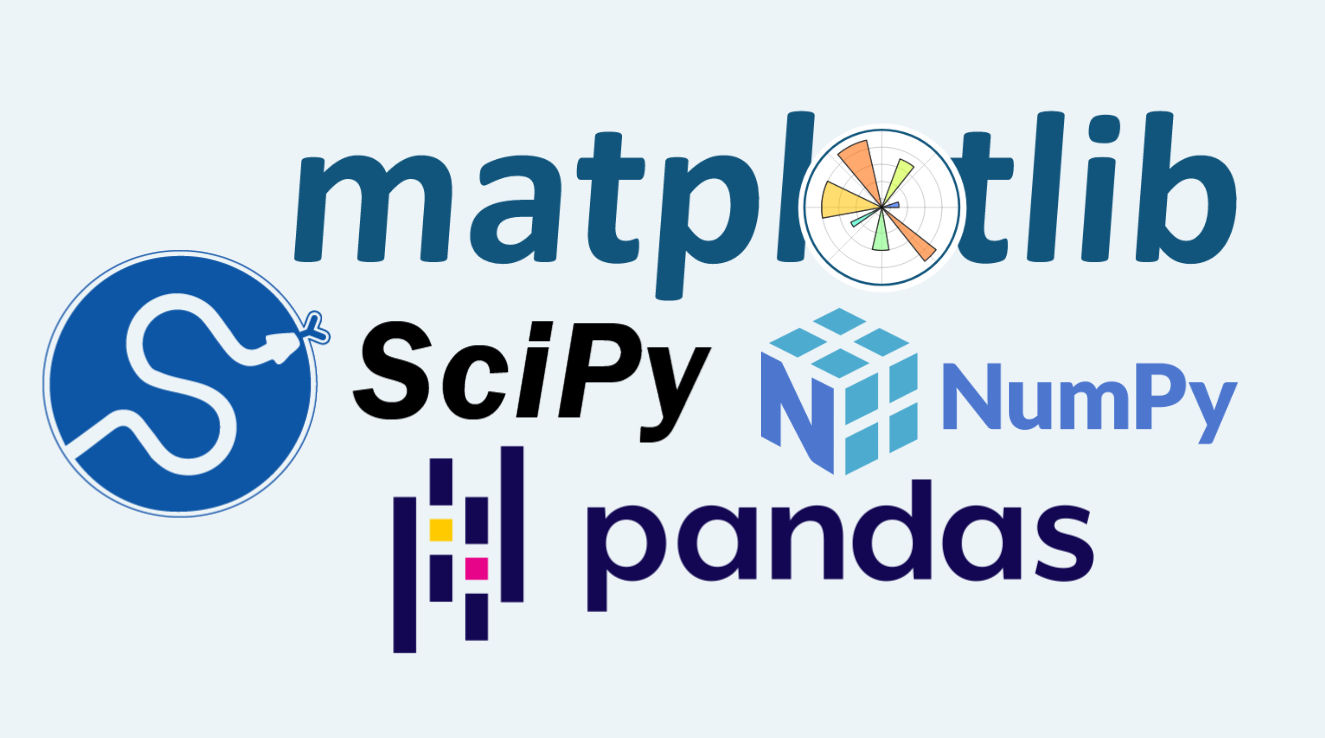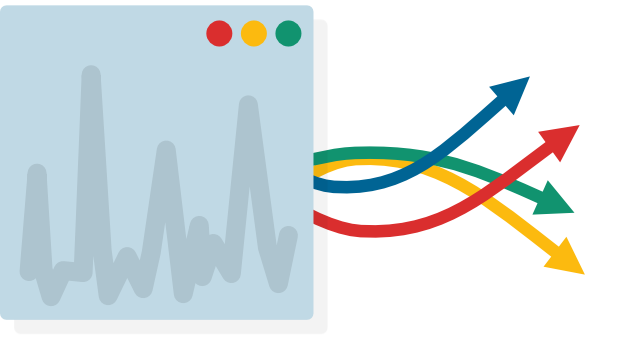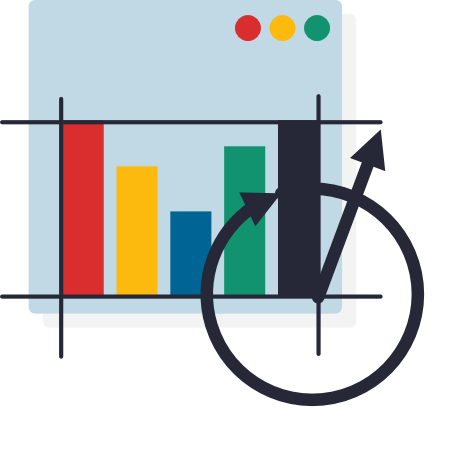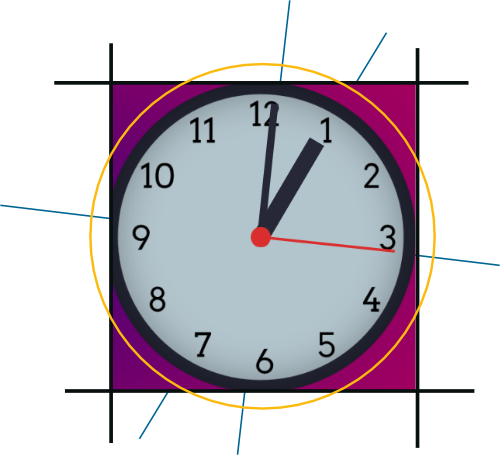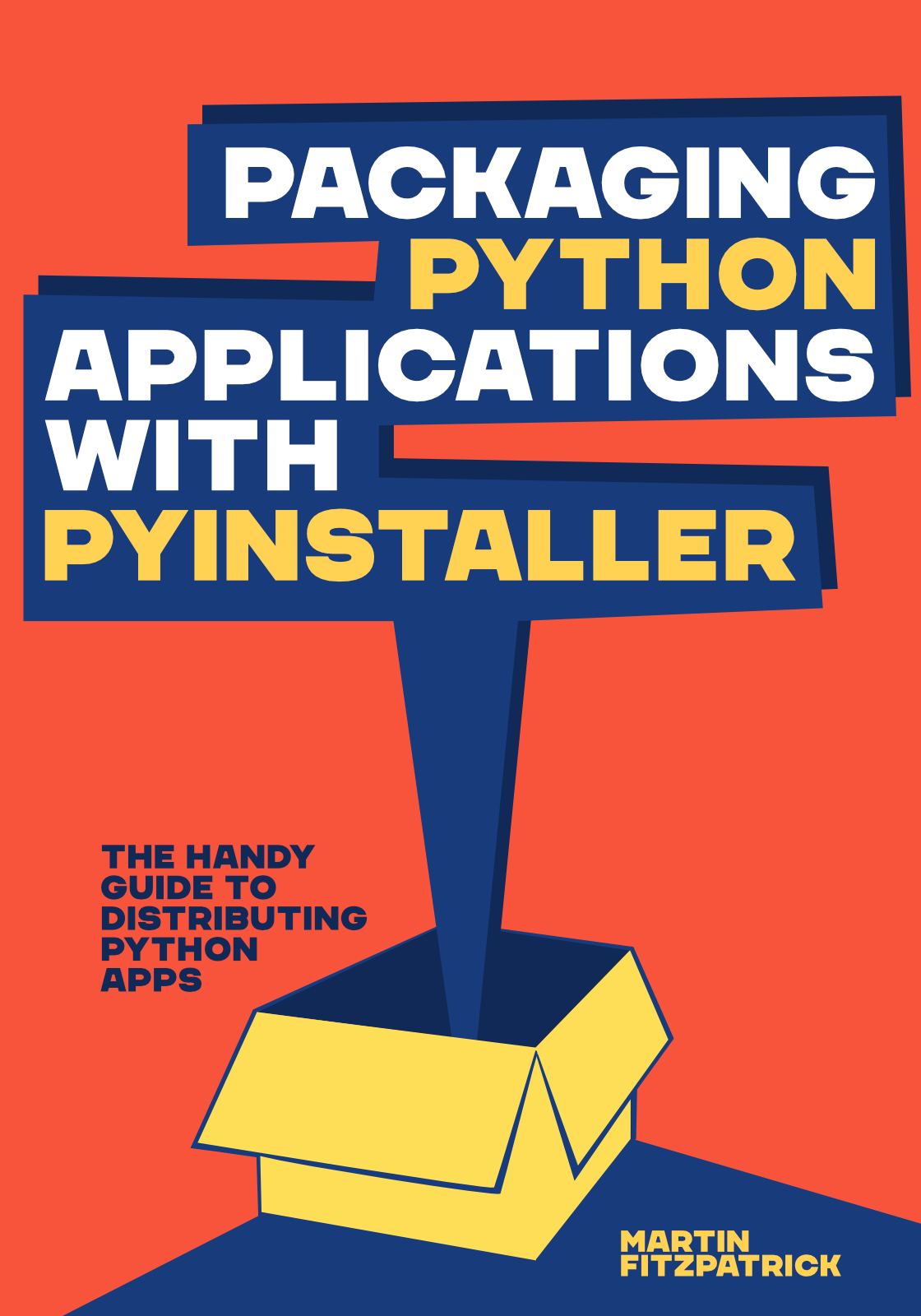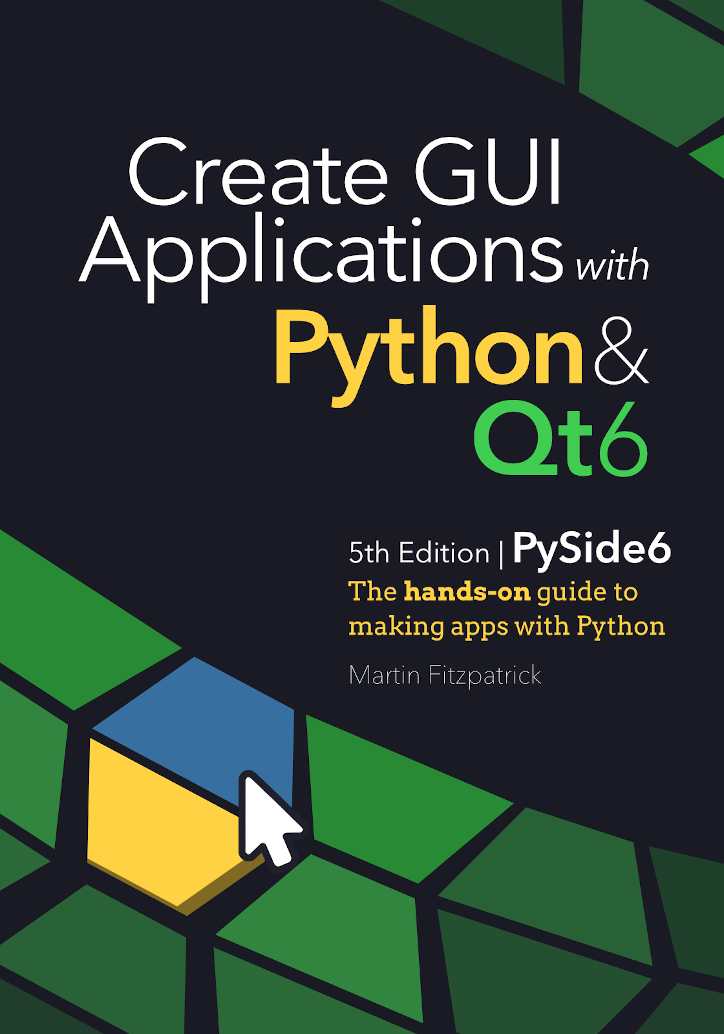Want to create Python GUIs? Here is everything you need to go from simple UIs to complete apps with PySide6.
Building GUI applications with Python doesn't have to be difficult. In this tutorial I'll walk you step by step from simple Python GUIs to real useful apps.
By the end of the tutorial you'll be able to make your own applications, design professional UIs and even create installers and packages to share your apps with other people.
PySide, also known as Qt for Python, is a Python GUI framework for creating GUI applications using the Qt toolkit. PySide is the official binding for Qt on Python and is now developed by The Qt Company itself.
This tutorial requires some basic Python knowledge, but no experience with GUI programming.