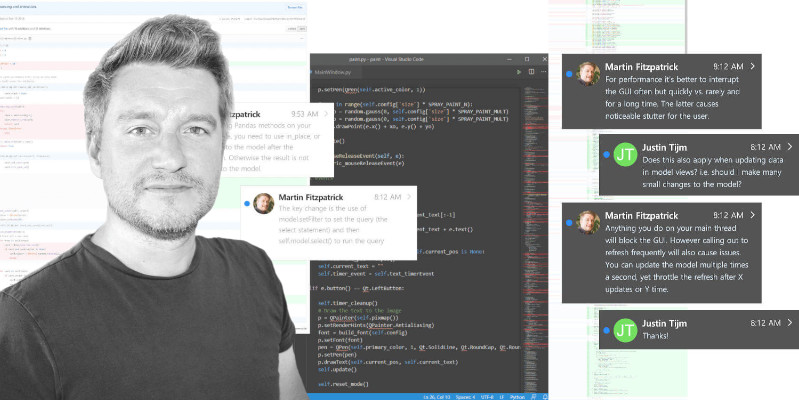Before you start the PySide6 tutorial you will need to have a working installation of PySide6 on your system. If you don't have either set up yet, the following steps will guide you through how to do this on macOS.
This guide is also available for Linux and Windows.
Install PySide6 on macOS
If you already have a working installation of Python 3 on macOS, you can go ahead and install PySide6 as for any other Python package, using the following --
pip3 install pyside6
If you don't have an installation of Python 3, you will need to install one first. You can download macOS installers for Python 3 from the Python homepage. Once installed, you should be able to use the pip3 install command above to install PySide6.
Another alternative is to use Homebrew. Homebrew is a package manager for command-line software on macOS. Homebrew has both Python 3 and PySide6 available in their repositories.
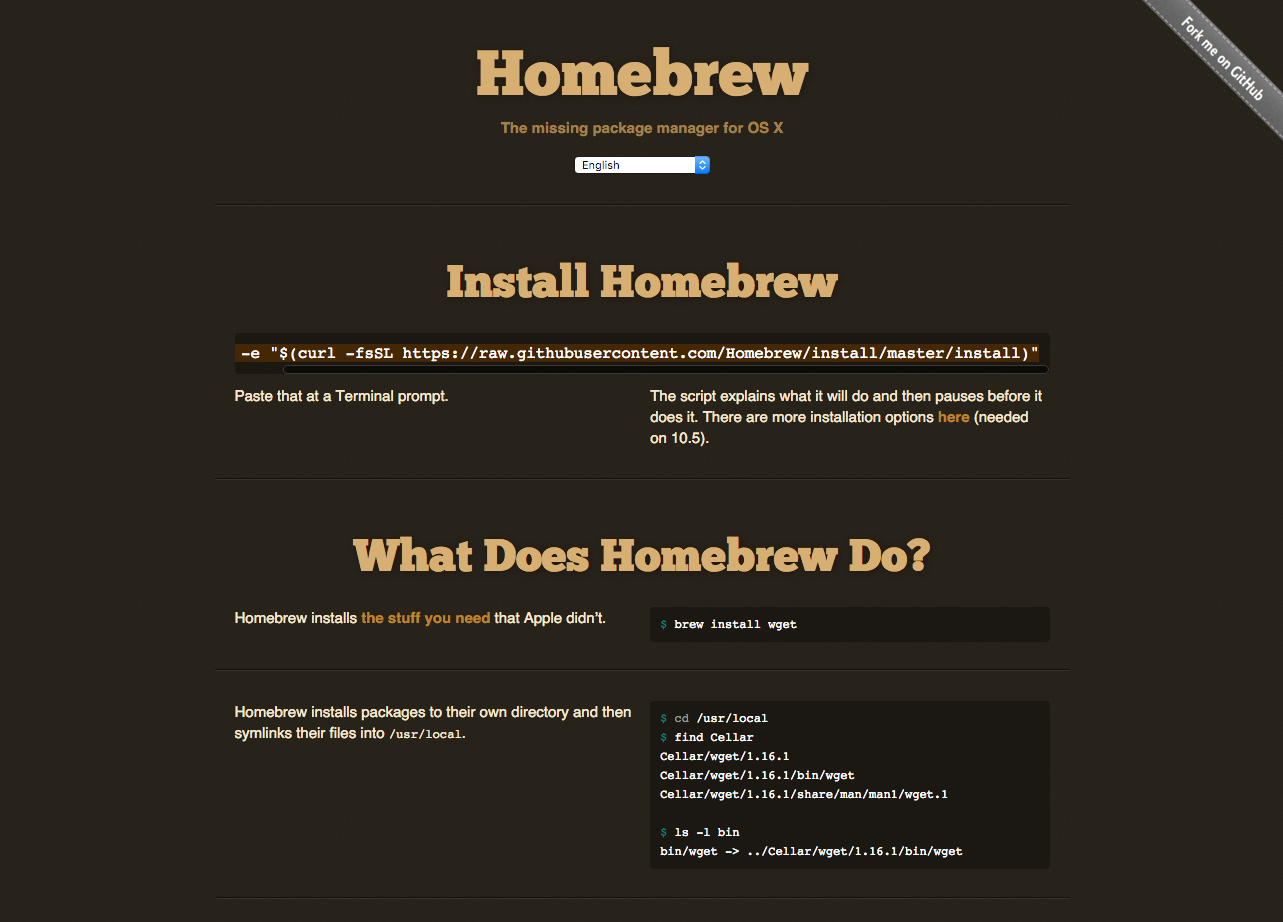 Homebrew -- the missing package manager for macOS
Homebrew -- the missing package manager for macOS
To install homebrew run the following from the command line --
Create GUI Applications with Python & Qt6 by Martin Fitzpatrick — (PySide6 Edition) The hands-on guide to making apps with Python — Over 15,000 copies sold!
ruby -e "$(curl -fsSL https://raw.githubusercontent.com/Homebrew/install/master/install)"
This is also available to copy and paste from the Homebrew homepage.
Once Homebrew is installed you can then install Python with --
brew install python3
With Python installed, you can then install PySide6 as normal, using pip3 install pyside6, or alternatively choose to install it using Homebrew with --
brew install pyside6
Packaging Python Applications with PyInstaller by Martin Fitzpatrick — This step-by-step guide walks you through packaging your own Python applications from simple examples to complete installers and signed executables.