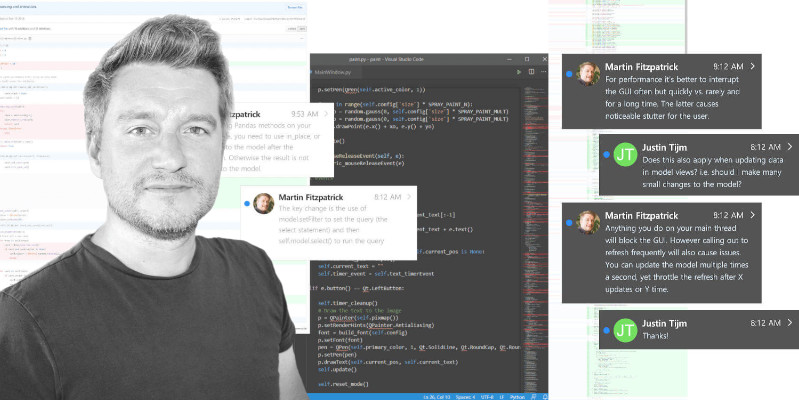Before you start building GUI applications with Python you will need a working installation of Python on your computer! In this short tutorial we'll work through the steps for getting a working Python install, using the latest Python.
Installing Python on Windows
Go to the official Python website's Windows downloads page and download one of the Stable Releases of Python.
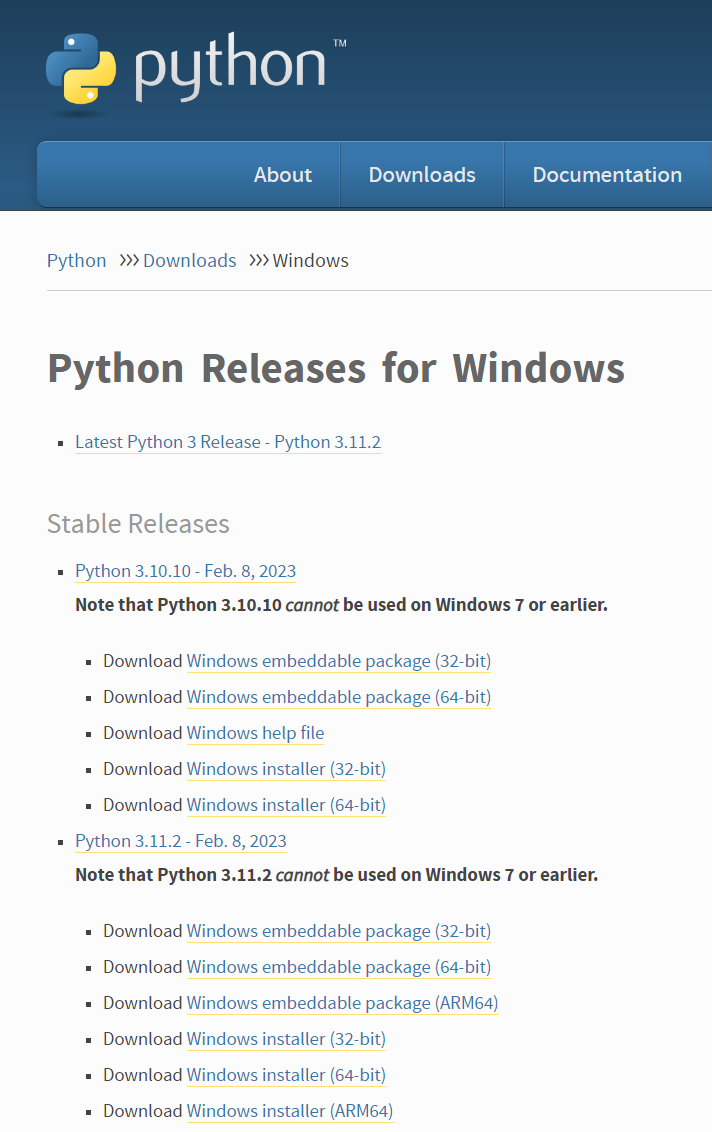 You can download any of the stable versions.
You can download any of the stable versions.
You typically want to download the Windows Installer (64-bit) for modern hardware. Unless you know you need the 32 bit version, try the 64-bit first.
Once the download is complete, double click the installer to launch it.
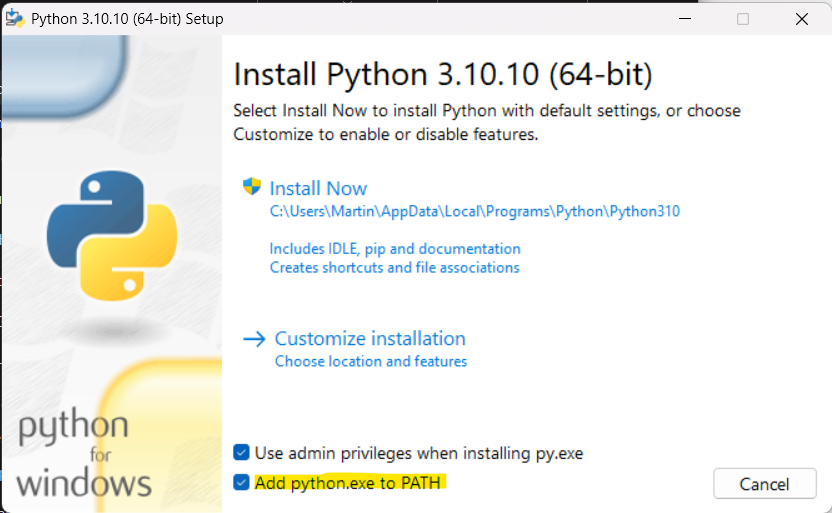 The Python for Windows installer. Ensure sure Add python.exe to PATH is checked.
The Python for Windows installer. Ensure sure Add python.exe to PATH is checked.
You'll see the installer welcome screen which describes what the installer will do.
Never miss an update
Enjoyed this? Subscribe to get new updates straight in your Inbox.
Make sure that Add python.exe to PATH is checked in the installer. This makes it easier to use Python from the command prompt -- you just need to enter "python" to start, rather than the full path to the executable.
When you are ready to being the installation you can click Install Now.
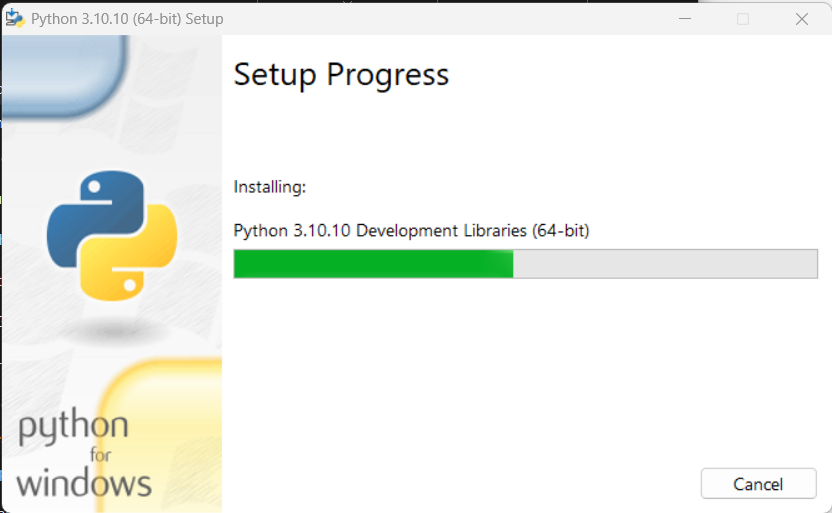 Installing Python.
Installing Python.
The install will proceed as normal, installing all the required libraries (including Tcl/Tk for Tkinter). Once complete you can exit the installer.
Open a command prompt and start python by entering python. This will start the Python REPL, where you can enter interactive Python code.
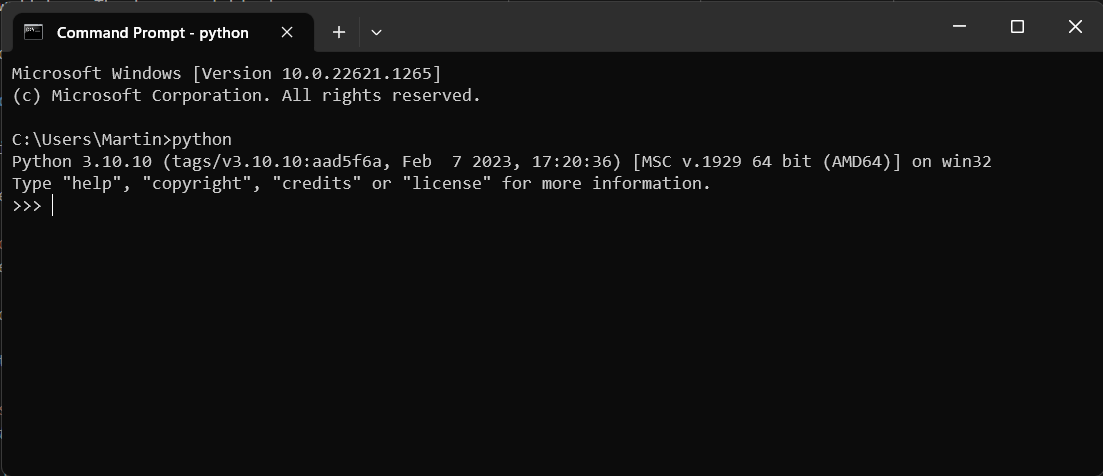 The Python REPL for our newly installed Python installation.
The Python REPL for our newly installed Python installation.
Installing GUI libraries for Windows
Now you have the latest version of Python set up on your computer, you can move to installing libraries you need for creating GUI applications. See below for installation guides for PyQt, PySide & Tkinter on Windows.